Getting Started with Cursor: A Practical Setup Guide
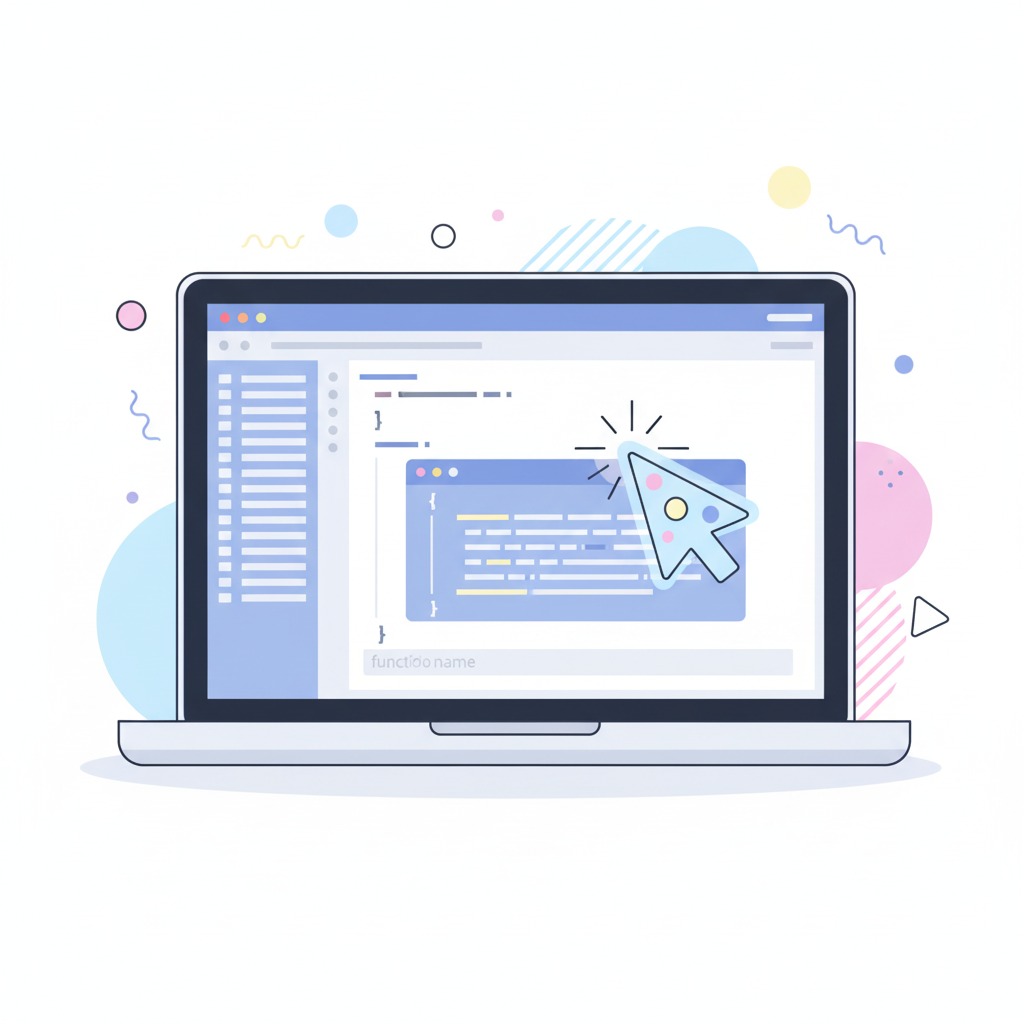
Getting Started with Cursor: A Practical Setup Guide
I remember staring at Cursor's website for about ten minutes before downloading it. Another AI code editor? Really? But after a week of using it, I can't imagine going back to my old setup.
If you're curious about Cursor but not sure where to start, here's everything I wish someone had told me on day one.
Download and Installation
Head to cursor.sh and grab the installer for your platform. The download is pretty standard—nothing fancy here. Mac users get a DMG, Windows folks get an executable, and Linux users have their pick of formats.
The installation process is identical to VS Code since Cursor is built on top of it. If you've installed VS Code before, this will feel familiar.
Your First Launch
When you open Cursor for the first time, you'll need to sign in. I used my GitHub account, but Google and email work too. The free tier gives you plenty of room to experiment, though I ended up upgrading to Pro after a few days for the larger context windows.
Pro tip: if you're working on anything larger than a simple script, the Pro plan is worth it. The AI can hold much more of your project in its "memory" at once.
Bringing Your Code Over
You've got two main options here:
Option 1: Open an existing project folder. Just like VS Code—File > Open Folder and point it at your project root.
Option 2: Clone directly from GitHub. Cursor has decent Git integration, so you can pull repositories without switching to terminal.
I prefer opening existing folders since I usually have projects already on my machine. Cursor will spend a minute or two indexing your files the first time, which is when the magic starts happening.
Extensions and Customization
Here's where Cursor really shines—it supports most VS Code extensions out of the box. I installed my usual suspects:
- Prettier (because manually formatting code is for masochists)
- ESLint (catches my typos before they become bugs)
- GitLens (makes Git history actually readable)
- Whatever language-specific extensions I need
The theming works exactly like VS Code too. I'm using Monokai Pro, but your favorite theme will probably work fine.
One setting I changed immediately: auto-save. Go to Settings and turn it on. When you're having conversations with the AI, you don't want to constantly hit Cmd+S.
Learning the AI Features
This is where Cursor diverges from everything else I've used. Instead of just autocomplete, you get:
The Chat Panel: Press Cmd+K (or Ctrl+K on Windows) and you can literally ask questions about your code. "Why is this function slow?" or "How do I add authentication to this API?" The answers actually reference your specific files.
Context-Aware Suggestions: Unlike Copilot, which mostly looks at your current file, Cursor knows about your imports, your database schema, your config files. The suggestions feel less random.
Code Actions: Highlight any chunk of code, right-click, and you'll see options to explain, refactor, or optimize it. I use the "explain" feature constantly when working with unfamiliar codebases.
What I Wish I'd Known Earlier
Start small: Don't immediately throw your biggest, messiest project at Cursor. Start with something manageable so you can learn how it thinks.
Ask specific questions: Instead of "fix this code," try "this function is running slowly on large datasets, what's the bottleneck?" Cursor gives much better answers when you're specific.
Use the context: When the AI suggests something that doesn't quite fit, tell it about your constraints. "This needs to work with our existing database schema" or "we can't add new dependencies."
Is It Worth Switching?
After a month of daily use, I'd say yes—but with caveats. If you're primarily doing simple scripts or working alone on small projects, Copilot might be sufficient. But if you're dealing with larger codebases, learning new frameworks, or doing a lot of refactoring, Cursor's project-wide understanding makes a real difference.
The learning curve is minimal if you're already comfortable with VS Code. The productivity gains, though? Those are immediate.
Next Steps
Once you've got Cursor set up and running, spend some time experimenting with the chat feature. Ask it to explain parts of your codebase you're unfamiliar with. Try the refactoring tools on some messy functions. You'll quickly get a feel for what it's good at.
The real power comes when you stop thinking of it as a fancy autocomplete and start treating it like a knowledgeable teammate who's read all your code.
Coming up next: How to write better prompts in Cursor (because yes, how you ask matters)
Related Articles
Comments
Table of Contents
About the Author
Expert developer passionate about modern web technologies and AI-assisted development.
Popular Tags
Stay Updated
Get the latest articles and tutorials delivered to your inbox.
